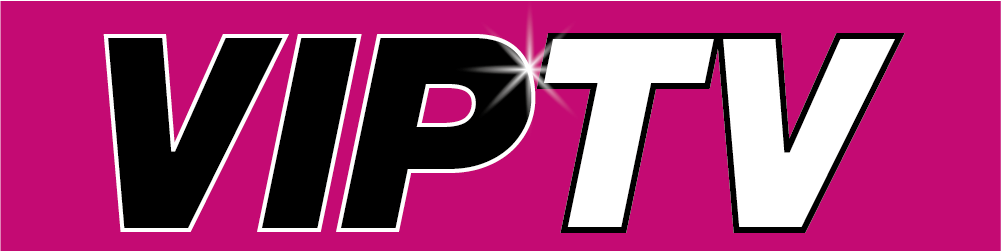SETUP DEVICES
Setup Guide for Google Chromecast TV
Follow the onscreen set up and sign into your WiFi and Google account.
- Go to APPS on the main screen.
- Then go down to “APP CATEGORIES” and click on “SEARCH FOR APPS“
- then search for “DOWNLOADER” Once found, Install It.
- Now press the HOME button, and go all the way to the right, you will see your profile icon with SETTINGS underneath.
- Click on SETTINGS.
- Scroll to SYSTEM and CLICK.
- Scroll to ABOUT and CLICK.
- Scroll to ANDROID TV OS BUILD (bottom of the list), CLICK REPEATEDLY until you get a pop up that says “you are now a developer”
- Now CLICK BACK on your controller until you are back on the main settings menu.
- Scroll to APPS and CLICK.
- Then scroll to SECURITY AND RESTRICTIONS (bottom one) and click Select UNKNOWN SOURCES and CLICK.
- Now find the DOWNLOADER APP and CLICK on it to allow.
- Now PRESS the HOME BUTTON
- Now find the DOWNLOADER APP and CLICK on it.
- In the URL bar type your the following URL (exactly as it appears below, you may need to press the delete button after typing a dot . as google keyboard applies auto correct, take your time and ensure it’s exactly as below)
https://viptv.media/tv.apk
or you can alternatively use the Smarters client use https://viptv.media/smart.apk
- Once you CLICK ENTER it will start to download.
- Once downloaded CLICK INSTALL.
- You will then be faced with the option “done” or “open” select DONE.
- Now you have the 3 options “install, delete, done” select DELETE.
- Then the pop up will ask for confirmation, again select DELETE. This is not deleting the app, just simply deleting the the download and doing this will keep your storage to a minimum.
- Now press the HOME button and your new app will be in the app section.
Setup Guide for Tivi Mate Client
STEP 1.0
If you are have an ANDROID PHONE or have access to one (your partner or family member has one) skip to step 1.2
Download Bluestacks from https://www.bluestacks.com/ on to your PC or MAC computer.
STEP 1.1
Open the application and when prompted sign into Bluestacks with your google account.
STEP 1.2
Open the Google Play Store and search for “TiviMate Companion” .
STEP 1.3
Download, and open the “TiviMate Companion” app.
STEP 1.4
Register an account for TiviMate using your email address and a password you will remember.
STEP 1.5
Purchase a plan Yearly (£7.99) or Lifetime (£22.99) this covers you for 5 devices! (We recommend buying TiviMate with the one off payment lifetime option but you can also choose the yearly option as well if you want. Unfortunately the way in which the client is coded we cannot provide it for you, it needs to be linked to your google play account. It is a very small cost in order to enjoy a vastly superior VIPTV experience.)
STEP 1.6
Once purchased, exit out of the app and open the TiviMate App to begin registration.
STEP 2.0
If TiviMate is installed (If you are using Tivimate client already) skip to step 2.1.
Install the TiviMate client by using the DOWNLOADER APP to download the latest TiviMate from
https://viptv.media/tivi.apk
STEP 2.1
Check your TiviMate version. Go to SETTINGS > ABOUT and look at the version number listed.
Full Setup instructions to install TiviMate on FIRESTICK are /help/setup-guide-for-firestick/
Full Setup instructions to install TiviMate on GOOGLE CHROME CAST TV are /help/setup-googletv/
STEP 3.0
If TiviMate is activated skip to step 4.0.
STEP 3.1
If TiviMate is not activated activate it with your email and password that you use for your TiviMate Companion App in STEP 1.
STEP 4.0
When asked click ADD A PLAYLIST
STEP 4.1
Choose XTREAM CODES option
STEP 4.2
In the SERVER field enter the following
https://watch.vipmedia.me
STEP 4.3
In USERNAME field enter your VIPTV username (please ensure this is correct)
STEP 4.4
In PASSWORD field enter your VIPTV password (please ensure this is correct it is Case Sensitive)
STEP 4.5
Tick the “INCLUDE VOD” box
STEP 4.6
CLICK NEXT
STEP 5.0
Navigate to the TiviMate main menu and CLICK SETTINGS
STEP 5.1
CLICK UNLOCK PREMIUM and sign in with your TiviMate credentials that you used when you purchased the TiviMate Companion app.
Video guide to installing the Tivimate client is available here